The first time when I tried out Office 365 it was a total fail. I was told from guys from Microsoft that there have been some issues which should be fixed by now. So today I did another try out with Office 365 because I think the idea behind it is simply amazing. For a pretty fair price you get a full Office Suite in the cloud plus the ability to install it locally on up to 5 Machines with the home license. This would suffice to never worry again about Office licensing for home usage and my home computers would always run the latest and greatest. So here is how my second visit to Office 365 turned out.
When you enter on the Office 365 main entry page your will be presented with the following screen:
It shows you the recent documents and shortcuts to the mostly used stuff. The cool thing is that even when you are running the website inside a browser on a computer which has no Office installed you can run Office 365 by using the Office on Demand. Office on Demand is a fully operational Office version which runs entirely from the browser. Ok to be fair you have to install a small plugin but that is not even worth mentioning. Let me start with the On Demand version. I simply click on the application I want to open, for example Word and the Office website begins to stream down the necessary files to run Office on Demand.
When the streaming is done the actual application is opened on your desktop.
You can see in the screenshot above that you can tell no difference at all whether Word is installed on your computer or directly run with the On Demand version. This is freaking amazing. The working experience is smooth and fast. But sometimes when the network connection to the internet is a bit lagging it can happen that the Office application is not reacting properly. Then you are presented with a warning in the lower right corner of the screen (like we are used to in Visual Studio):
This popup is actually a bit annoying because the whole application freezes until the connection is reestablished again. I’d wish here small offline support, maybe with a local storage, which would give much smoother experience. But to be fair, it’s an online application and designed to work online so I can live with that or install the offline edition.
Even Powerpoint which is much more graphically intense works astonishingly fast. Saving files on your local hard drive is a No-Brainer. You just click on “Save as…” as you are used to do and you will be presented with a normal save file dialog from windows. I’m impressed, when I remember how hard it is to develop decent rich client experience from a browser!
There are still some issues (besides not responding to user interactions when the internet connection is a bit slow) but I consider them as absolutely minor ones. For example when I opened Access and wanted to create a new database the following issue occurred:
But as said this is nothing to worry about.
And what is the installation story when you want to install it Offline? You just install it under your Account page. It shows you how many licenses (installations) you have left. That’s it!
My second adventure to Office 365 turned out to be an amazing one. Thanks for all those who answered or tweeted after my last blog post.
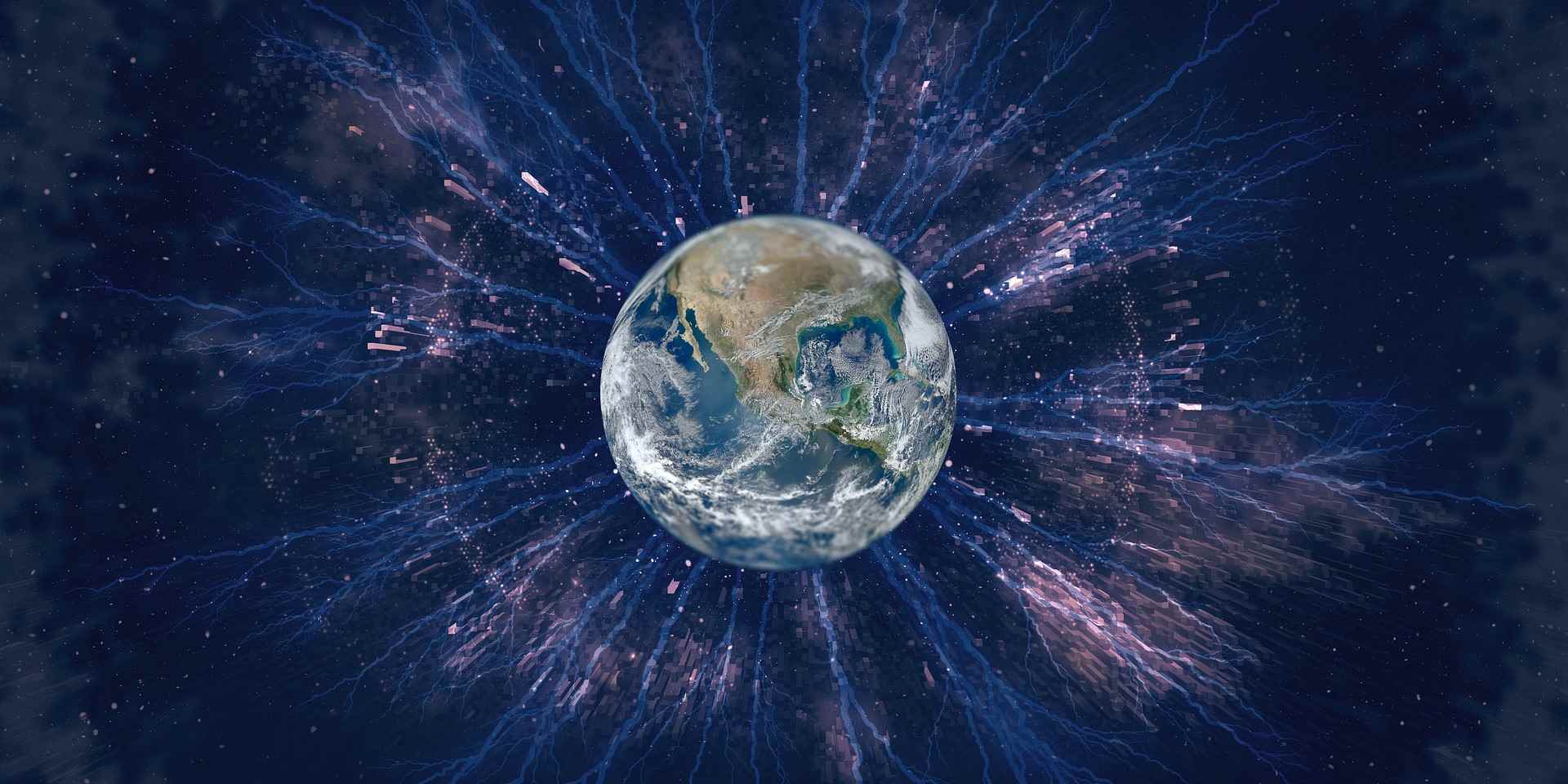
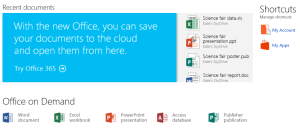
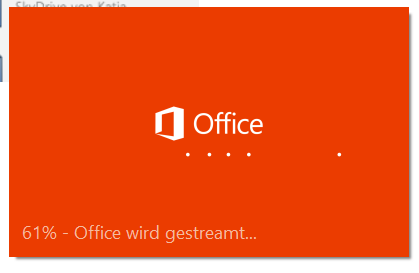
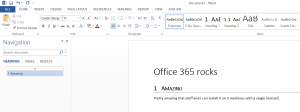
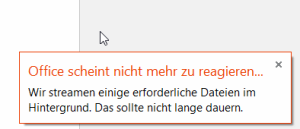
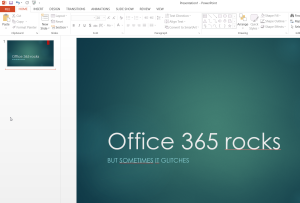
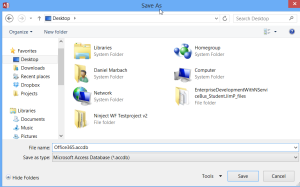
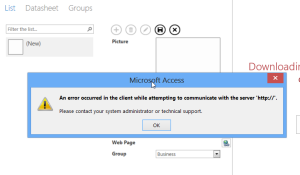
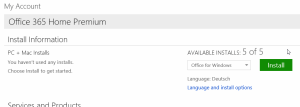
RT @planetgeekch: Office 365 second look and surprisingly good! http://t.co/ChnfvNh7qX #office365