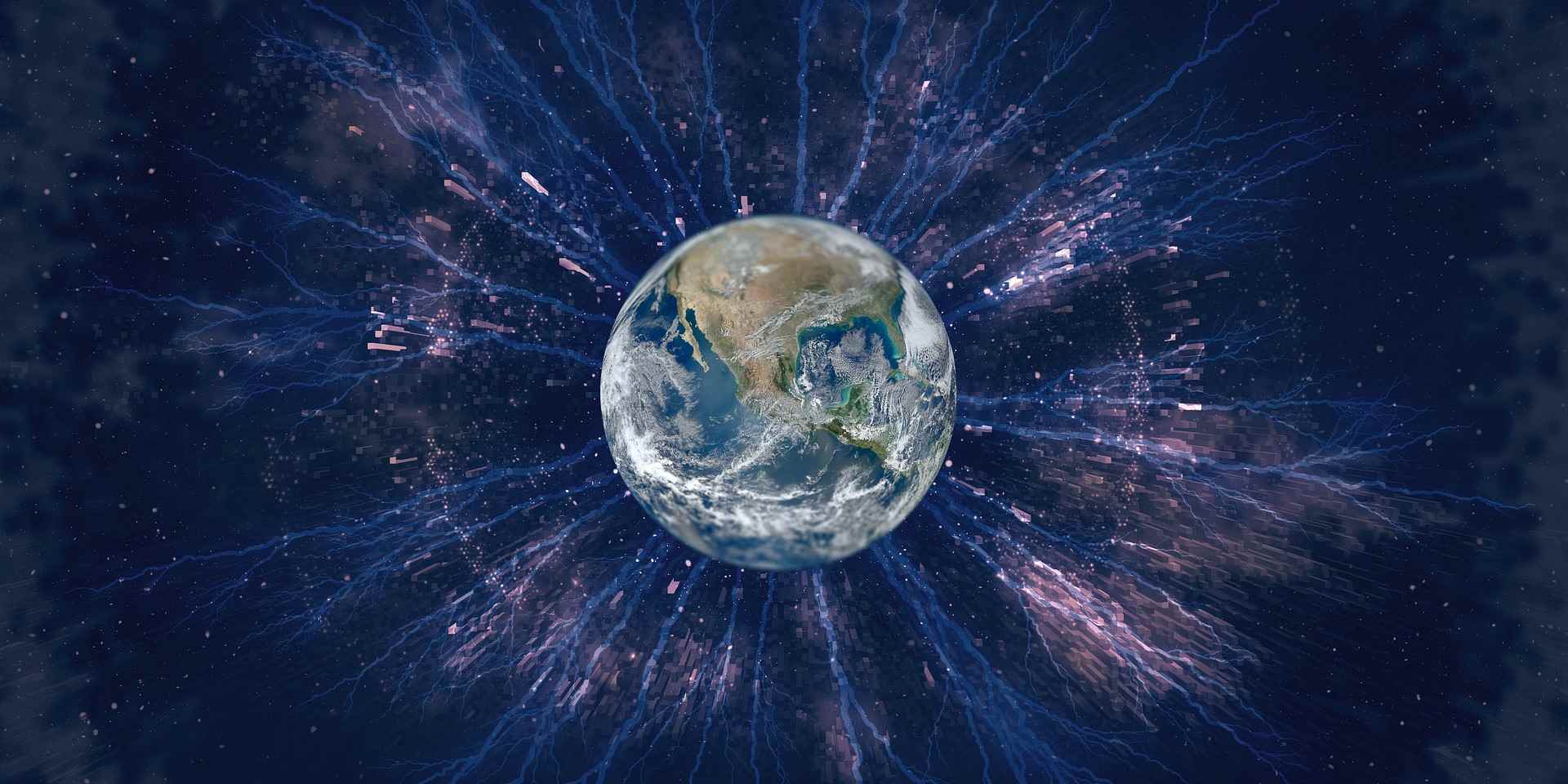This week a nice opportunity knocked on the door. As a windows server administrator in large companies you cannot configure every day switches and routers from the basis. Normally some network guy will do the configuration of the cool Cisco stuff for you. The configuration of Cisco is very easy when you know something about networks. The only problem is to know the commands. This week and in the next post we’ll do an easy basic configuration together. The lab is created in an old version of the boson NetSim. Witch is a Cisco IOS and a Cat OS Simulator. It is not the best tool, but it will do the job.
The lab hardware is composed of two personal workstations and two 3500 Cisco switches. The Cisco’s are connected together with two Gigabit Ethernet links. Each of the switches has a PC attached to it.
So let’s start with the basic configuration.
I prefer putty for serial telnet and ssh connection to my network devices. But hyper term will also do a good job.
After the login the switch welcomes us with the shell prompt
Switch>
First thing we are entering is the enable mode, which gives us the opportunity to make basic configurations.
Switch>enable
the shell prompt now enters into the enable mode and the “Switch>” changes to “Switch#” first we are going to change the time of the switch.
Switch# clock set 20:09:01 3 Apr 2006
To test the settings “show clock” will show us the actual time. In the next step we are going to the configure terminal. This allows us to change network and settings on the device.
Switch#configure Terminal
The notice “enter configuration commands, one per Line. End with CNTL/Z and the shell prompt shows “Switch(config)#” to change the DNS Hostname of the switch the command is simple hostname. Just enter it.
Switch(config)#hostname MySwitch1
now the shell prompt changes to “MySwitch1(config)#” and we are able to continue with the setting of a password for the enable mode by entering
MySwitch1(config)#enable secret TopSecretPassword
After setting the password for the enable mode it would be wise to set an password for the Virtual Terminal (Telnet). We need 2 lines to do this, the first line is for setting the password and the second for the rights of the remote console. Some Admin’s think “vty 0 15” is to much rights for a remote console. I think “vty 0 15” is ok if the switch is on a remote location.
MySwitch1 (config)# line vty 0 15
MySwitch1 (config-line)# password MySecretTerminalPassword
The last thing we need to do is setting up a managed port. This port is only for the management. The port should not be used for clients. In most companies the port is set in the management vlan but we don’t do this in this post. This will be done by entering an Interface, disabling the switching on this port, setting the port state up, setting the IP and subnet mask and leaving the interface config (this is only possible with a Layer 3 Switch).
MySwitch1(config)#interface fastethernet 1/1
MySwitch1(config-if)#no switchport
MySwitch1(config-if)#no shutdown
MySwitch1(config-if)#ip address 192.168.1.3 255.255.255.0
MySwitch1(config-if)#exit
One nice thing left do at the end of the basic configuration is setting a login banner. The banner is written to the console after the login. If the company has hundreds of devices it helps to keep the overview. And I like asci art.
MySwitch1(config)#banner motd ^
#########################################
# if you cant make it good, at least make it look good!!! #
# #
# Name: MySwitch1 #
# Location: HQ, Lucerne #
# Model: Cisco 3500 #
# #
# WARNING, unauthorized access to this network is prohibited. #
# #
# Unauthorized access will lead to prosecution according to #
# the law #
#########################################
^
Now the basic configuration of the running configuration is done. The last thing we do is copy the running configuration to the startup configuration by entering
MySwitch1#write
In a second Post we will create the uplink using port channel and vlans. If you are now hot to hack a little bit around. I found an free trial of a simulator on
http://www.certexams.com/buy.htm. It is very limited but it a good starting point.
Cheers Konrad